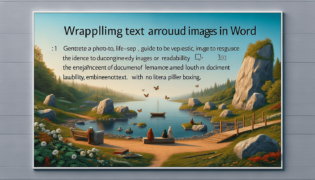How to Convert a Word Document to JPEG
Converting a Word document to JPEG can be easily accomplished by saving your document as a PDF and then converting that PDF to a JPEG file. This method ensures that your document’s layout is preserved in image form. First, save your Word document as a PDF through the “Save As” function. Second, use an online converter or software to change the PDF file into a JPEG image. This process is straightforward and can be done with various tools available both online and offline.
Quick summary
- Save the Word document as a PDF via the “Save As” function in Microsoft Word.
- Convert the PDF file to a JPEG using an online converter or software.
- This method preserves the document’s layout in the JPEG format.
Detailed Guide on Converting Word to JPEG
Saving Your Word Document as a PDF
Before converting your Word document to a JPEG, you must first save it as a PDF. This process is essential as it helps in preserving the formatting and layout of your document. To do this in Microsoft Word:
- Open your Word document.
- Click on “File” in the upper left corner, then select “Save As”.
- Choose the location where you want to save your file.
- From the “Save as type” dropdown menu, select “PDF”.
- Click “Save”.
By following these steps, your Word document will be saved as a PDF, keeping its original format intact.
Converting PDF to JPEG
Once you have your document saved as a PDF, the next step is to convert it to a JPEG. There are multiple ways to do this, but using an online converter is the easiest and most accessible method. Alternatively, if you prefer, software options are also available. Here’s how you can convert PDF to JPEG online:
- Search for a reliable PDF to JPEG online converter. At LearnWord.io, we trust tools like Adobe’s online converter for their efficiency and accuracy.
- Upload your PDF file to the converter.
- Choose JPEG as the output format.
- Click on the convert button.
- Download the converted JPEG file once the conversion process is complete.
Using online converters is straightforward and does not require any advanced technical skills. Moreover, this method allows you to convert documents quickly without installing additional software.
Why Convert Word to JPEG?
There are a few reasons you might need to convert a Word document to JPEG. This format is widely used for sharing documents online because it is universally recognized and compatible across different platforms and devices. JPEG images can also be easily integrated into presentations or web pages. Additionally, converting a document to JPEG can help preserve the visual layout and appearance, ensuring it looks the same no matter where it’s viewed.
Conclusion
Converting a Word document to JPEG might seem daunting at first, but following the simple steps outlined can make the process seamless and quick. Remember to first save your Word document as a PDF to preserve its layout and format. Then, choose either an online converter or software to convert the PDF to JPEG. At LearnWord.io, we provide trusted advice to ensure that your documents are converted with the utmost care, preserving their quality and appearance. With the right tools and steps, converting documents has never been easier.
Featured Posts
- No pillar pages found.