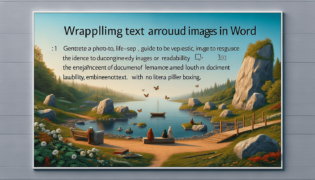How to Turn a PDF into a Word Document
Turning a PDF into a Word document is a straightforward process that can be accomplished through various means, including using Adobe Acrobat, Microsoft Word, or online conversion tools. These methods allow for easy editing and manipulation of the contents originally stored in a PDF format. Following these steps can help transform any PDF into an editable Word document efficiently.
Quick summary
- Adobe Acrobat: Use the Export PDF feature.
- Microsoft Word: Open the PDF directly in Word.
- Online conversion tools: Utilize websites like Smallpdf or PDF2DOC.
- Opt for the method that suits your needs, considering factors like document layout complexity and whether you need a free solution.
Step-by-Step Guide to Converting PDFs to Word Documents
At LearnWord.io, we aim to provide our trusted advice on how to seamlessly turn your PDFs into Word documents. Let’s dive into the specifics of each method.
Using Adobe Acrobat
If you have Adobe Acrobat installed, converting a PDF to a Word document is simple:
- Open the PDF in Adobe Acrobat.
- Click on the “Export PDF” tool in the right pane.
- Choose Microsoft Word as your export format, and then select “Word Document.”
- Click “Export.” If your PDF contains scanned text, Acrobat will run text recognition automatically.
- Save the new Word document to your desired location.
Converting with Microsoft Word
Microsoft Word also allows you to convert a PDF into a Word document directly:
- Open Microsoft Word.
- Click on “File,” then “Open,” and navigate to the location of the PDF you want to convert.
- Select the PDF and click “Open.”
- Word will inform you that it will convert the PDF to an editable Word document. Click “OK.”
- After conversion, you can edit and save the document as a Word file.
Using Online Conversion Tools
For a free and quick option, online conversion tools like Smallpdf or PDF2DOC can be very helpful:
- Go to the website of the online conversion tool of your choice.
- Upload your PDF file following the website’s instructions.
- Wait for the conversion process to complete.
- Download the converted Word document to your device.
Each of these methods has its own advantages. Adobe Acrobat is a robust tool with many features for professionals. Microsoft Word is readily available and convenient for those already using the Office suite, while online tools offer a quick and free solution without the need to install any software.
Choosing the Right Method for You
When deciding how to turn a PDF into a Word document, consider the complexity of your document’s layout, your budget, and your software accessibility. If your document is straightforward and lacks complex formatting, online tools or Word might suffice. For more complex documents or those requiring fine-tuning after conversion, Adobe Acrobat might be the best choice.
Remember, at LearnWord.io, we’re dedicated to providing you with trusted advice to make your document management tasks as easy as possible. Whether you need to edit a contract, revise a manuscript, or update a report, converting PDFs into Word documents is a skill that will undoubtedly make your workflow more efficient.
Featured Posts
- No pillar pages found.