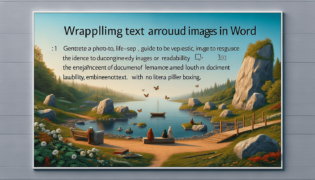How to Use the Thesaurus and Spell Check in Word
Written by: Learn Word
Last updated:

How to Use the Thesaurus and Spell Check in Word
To effectively use the Thesaurus and Spell Check features in Microsoft Word, navigate to the Review tab on the ribbon. For Thesaurus, simply select a word, right-click it, and choose ‘Synonyms’ to see suggested alternatives. For Spell Check, clicking ‘Spelling & Grammar’ under the same Review tab initiates a comprehensive check. Both features are designed to improve your document’s clarity and readability, making your writing more polished and professional.
Quick summary
- Navigate to the Review tab to access both Thesaurus and Spell Check.
- Right-click a word and select ‘Synonyms’ for thesaurus suggestions.
- Click ‘Spelling & Grammar’ for an in-depth spell check.
- These tools enhance clarity, readability, and professionalism.
At LearnWord.io, we strive to provide our trusted advice to enhance your writing experience. Mastering the Thesaurus and Spell Check in Word not only augments the quality of your documents but also streamlines the editing process. Below, we delve deeper into utilizing these essential tools efficiently.
Using the Thesaurus in Word
The Thesaurus feature in Word is a powerful tool for finding synonyms and antonyms, helping you diversify your vocabulary. Here’s how to make the most of it:
- Accessing the Thesaurus: You can access the Thesaurus by right-clicking any word and selecting ‘Synonyms’. Alternatively, press Shift + F7 after selecting a word.
- Exploring Options: The Thesaurus tab provides a list of synonyms and occasionally antonyms. Each suggestion is clickable, letting you explore further lexical variations.
- Choosing the Right Word: Context is key when selecting synonyms. Words can have nuances and connotations, so choose those that best fit your intended meaning.
Conducting Spell Check in Word
Spell Check is an indispensable feature for correcting spelling errors and grammatical mistakes. Follow these steps to utilize it effectively:
- Initiating Spell Check: Click ‘Spelling & Grammar’ in the Review tab to start. Word automatically highlights potential errors and suggests corrections.
- Reviewing Suggestions: Spell Check offers corrections or explanations for identified issues. You can accept suggestions, ignore them, or add unrecognized words to the dictionary.
- Grammar and Writing Style: Beyond spelling, Spell Check can suggest improvements in grammar and style, helping improve overall document quality.
Remember, while these tools are highly effective, they may not catch every error. A thorough manual review of your document is always advisable for best results.
In conclusion, the Thesaurus and Spell Check features in Microsoft Word are essential for any writer seeking to polish their documents. By leveraging these tools, you can enhance your writing’s readability, precision, and effectiveness—ensuring your work stands out. At LearnWord.io, we’re committed to providing you with the trusted advice and tools you need to succeed in all your writing endeavors.
Featured Posts
- No pillar pages found.